Addon Settings
This documentation provides a comprehensive guide to managing and configuring add-on settings in PipeOps. With PipeOps, you can easily customize various aspects of your add-on to meet specific requirements and optimize its performance.
Access add-on Settings
To access add-on settings:
- Navigate to your add-on's main page on PipeOps.
- Click on the "Settings" tab to access the add-on settings dashboard.
Explore Individual Addon Settings
The add-on settings dashboard is organized into several subsections, each catering to specific configuration areas:
General Settings
In this section, you can manage basic add-on details such as:
- Add-on Name: Rename your add-on. This also customises your PipeOps domain name for you. For more information on this click here
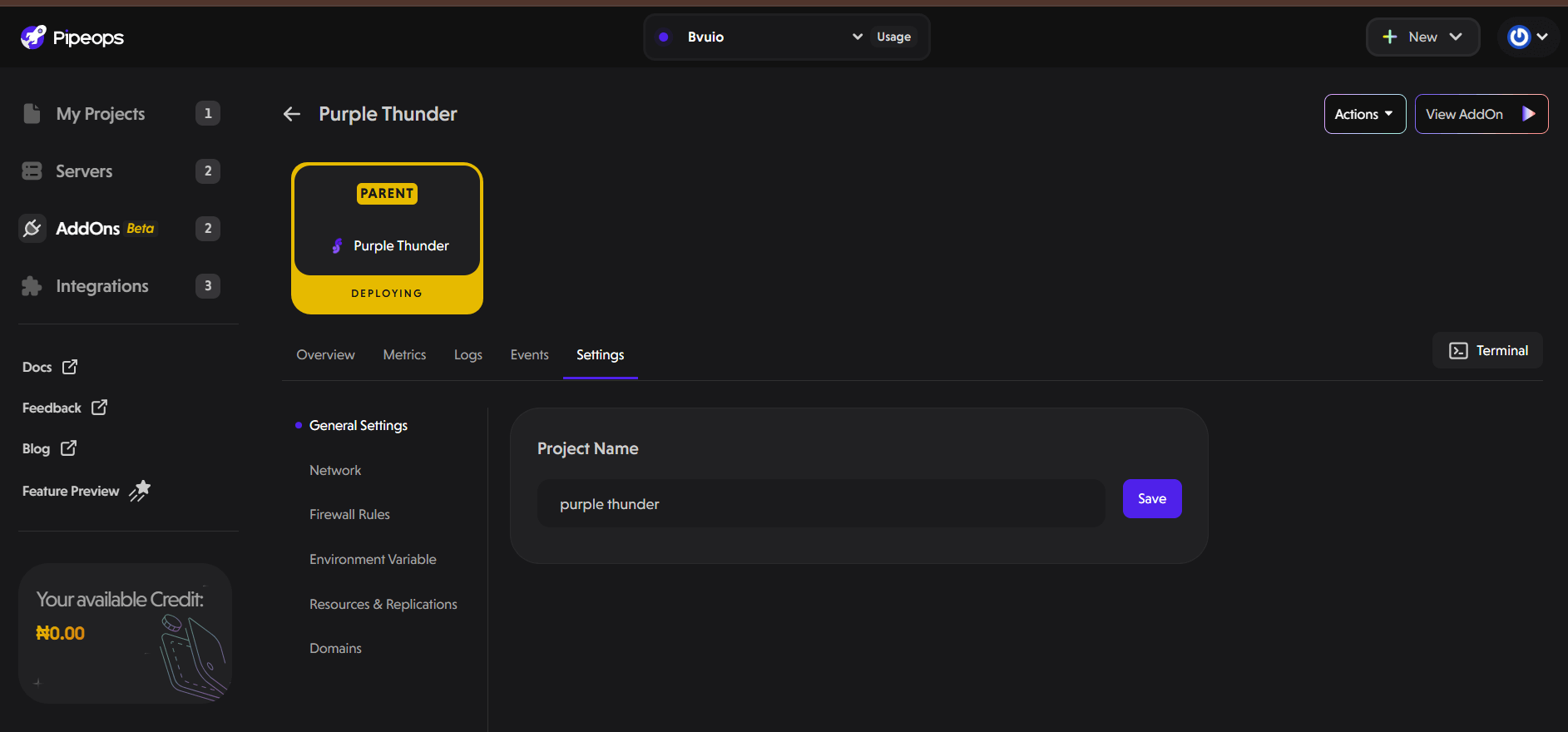
Networking
The networking section allows you to expose multiple ports from your deployed project. This feature gives you control over how your application communicates with services and users.
-
Add Network Ports: Specify the port number your application will use.
-
Select Protocol: Choose the protocol for traffic on this port — either TCP (Transmission Control Protocol) or UDP (User Datagram Protocol).
-
Public Access: Toggle the Public switch to make the port accessible from outside the cluster. When enabled, external clients can reach your application on this port.
-
Add More Ports: Click Add More to configure additional ports and protocols as needed for your application.
After configuring your networking settings, click Save to apply changes or Discard Changes to revert.
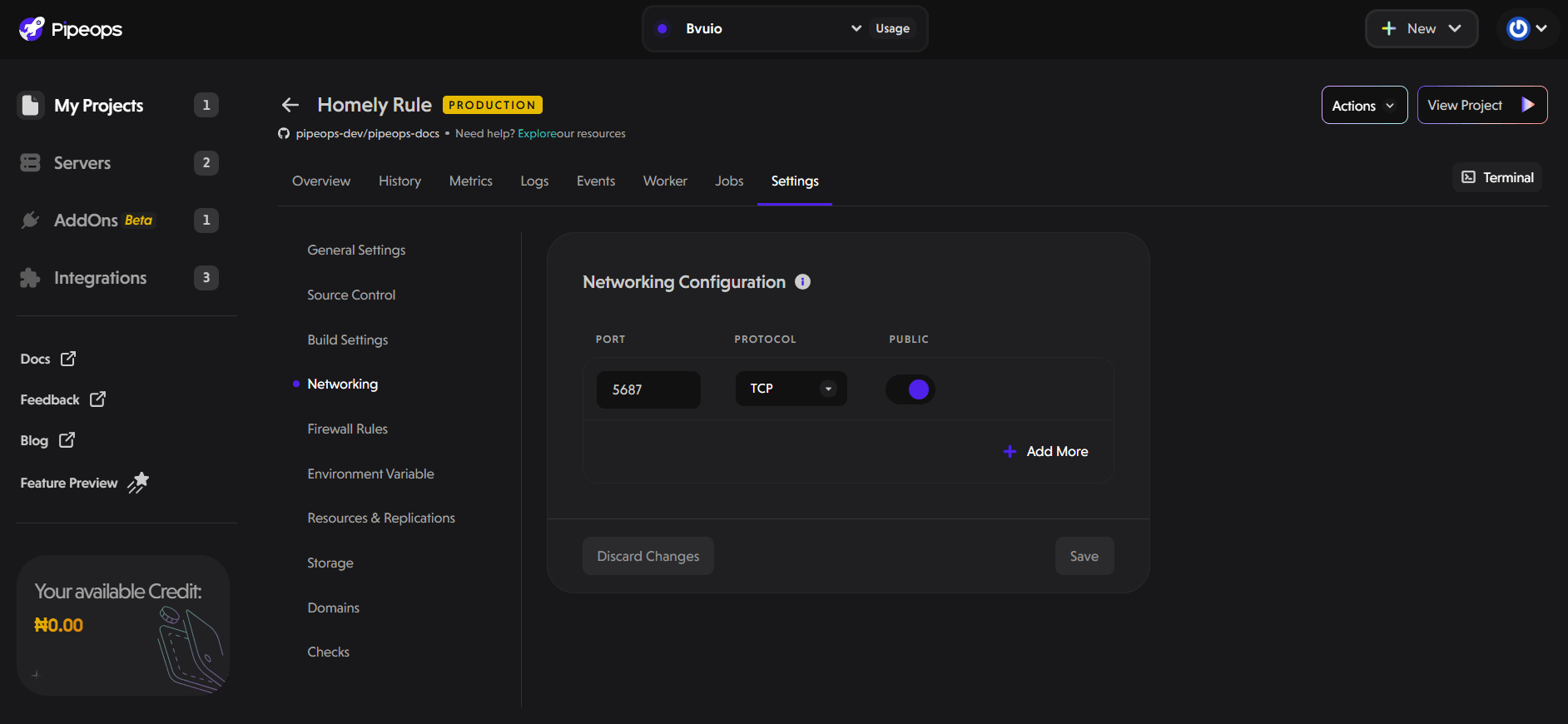
Firewall Rules
The Firewall Rules section lets you manage network access control for your project, enhancing security by restricting which sources can communicate with your application.
-
Traffic Type:
Choose to configure rules for Inbound Traffic (incoming requests) or Outbound Traffic (outgoing requests). -
Allowed Sources:
Specify the IP addresses or CIDR blocks allowed to access your deployment. You can enter multiple values separated by commas.CIDR (Classless Inter-Domain Routing) lets you specify IP ranges efficiently using a format like 192.168.1.0/24, which includes all IPs from 192.168.1.0 to 192.168.1.255.
-
Except:
Optionally, list IPs or CIDRs that should be explicitly denied, even if they’re included in the allowed sources. -
Ports & Protocols: Define which ports and protocols (TCP/UDP) are permitted. Add multiple rules as needed using the Add More button.
Click Save to apply your firewall rules or Discard Changes to cancel.

Firewall rules are crucial for securing your application by limiting exposure to only trusted sources and required ports, helping protect against unauthorized access and attacks.
Environment Variable
Here you can perform either of the following options:
- Edit Existing Variables: Modify existing environment variables.
- Create New Variables: Add new environment variables individually or in bulk. We will discuss the two ways to create environmental variables in more detail.
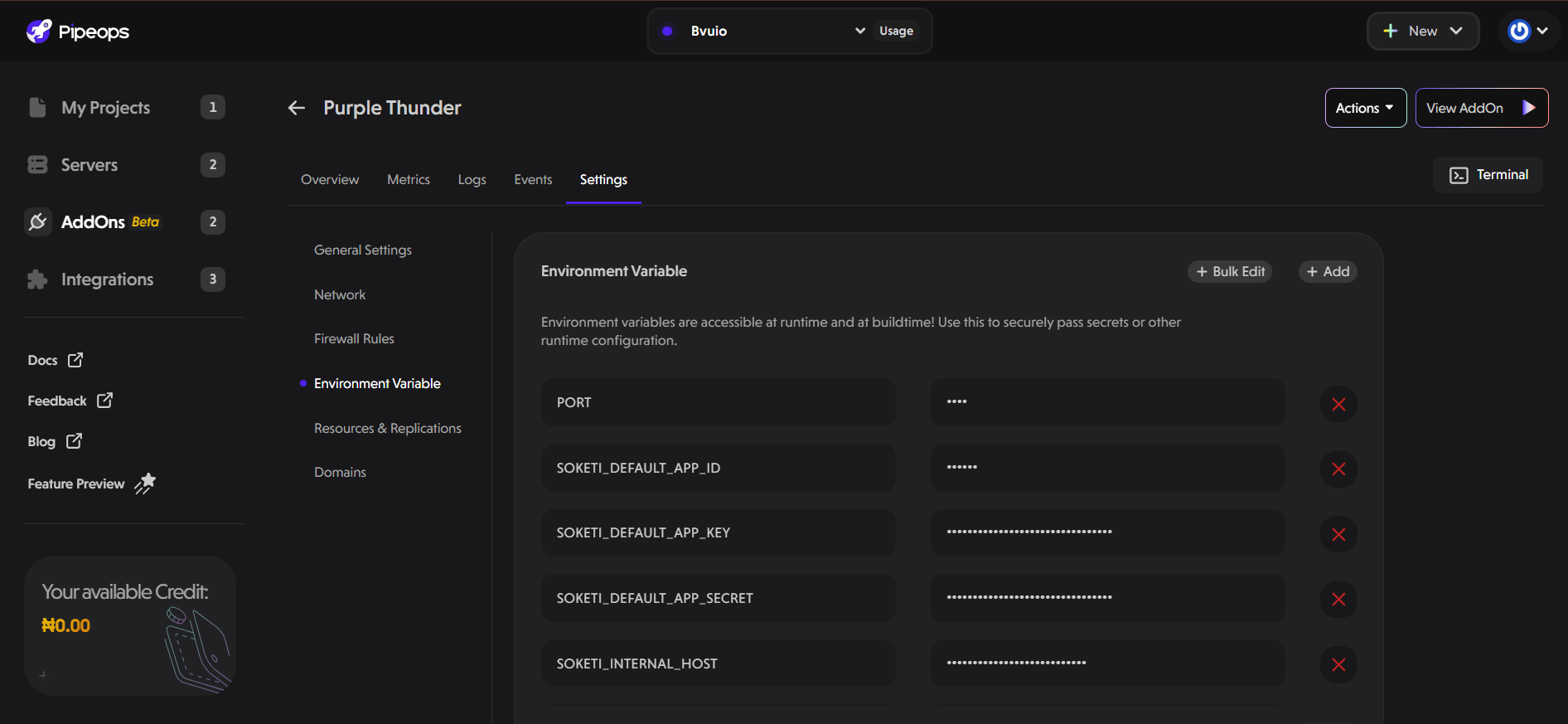
- Using the Bulk Edit Button: After clicking on the bulk edit button, a pop-up appears where you can add all your environment variables at once. This is especially useful if your add-on has a lot of environment variables that it depends on.
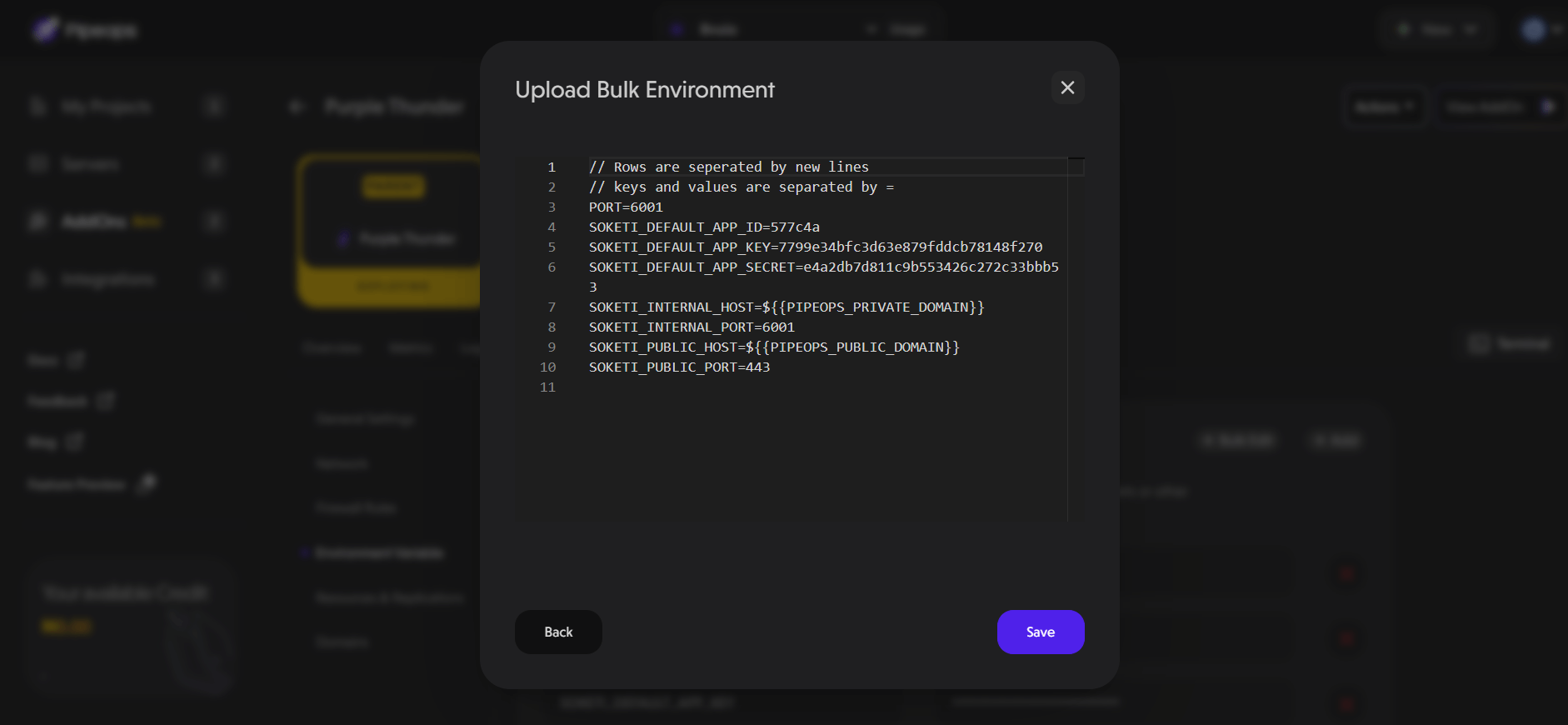
- Using the Add Button: After clicking on the Add button, a new row where you can add a new environment variable appears as shown below. Fill in the details for your new environment variable and click the save button on the bottom right corner of the pop-up.
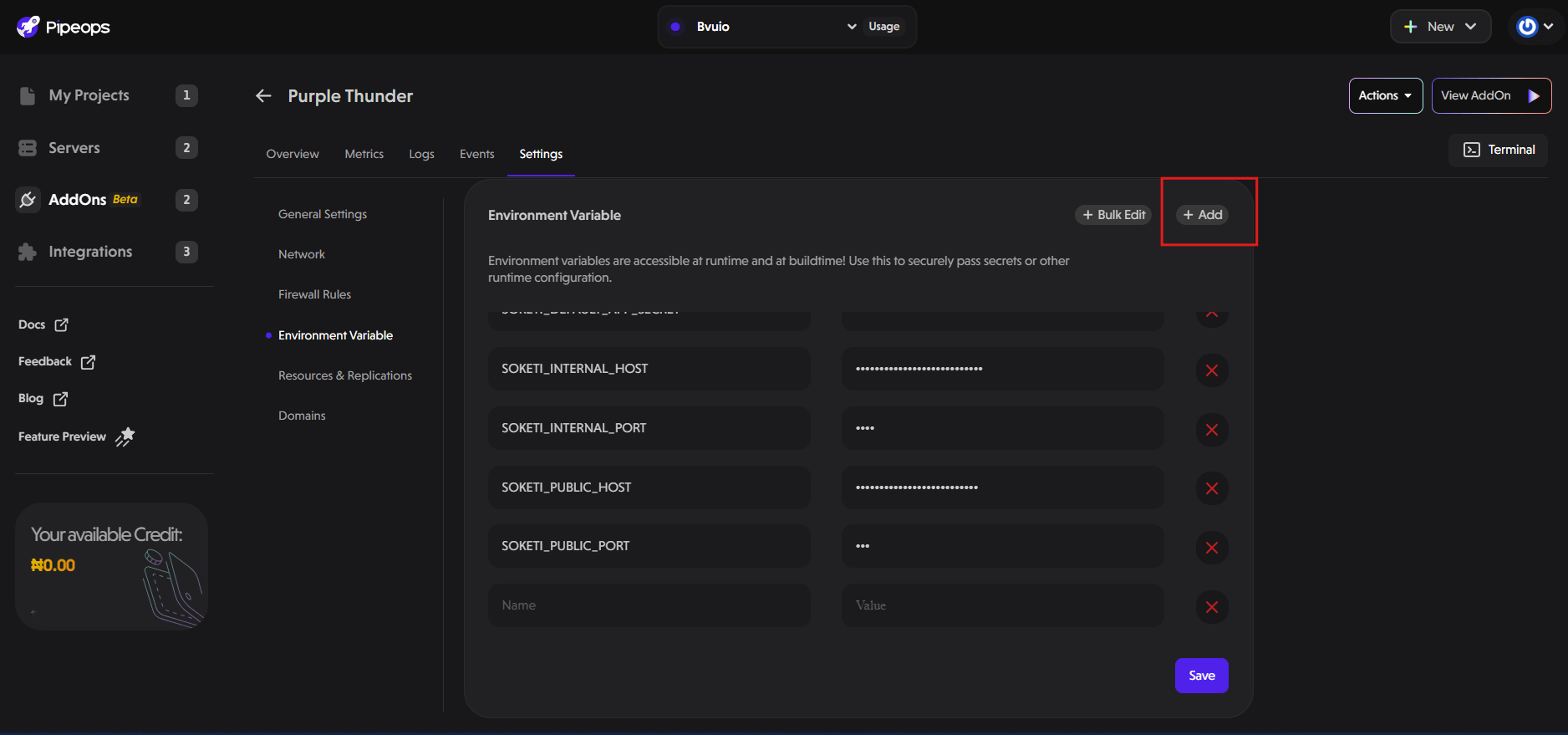
Resources and Replication
There are 2 subsections under this:
- General resources: You can configure preset templates that will determine the CPU cores and the amount of memory that will be allocated to your add-on.
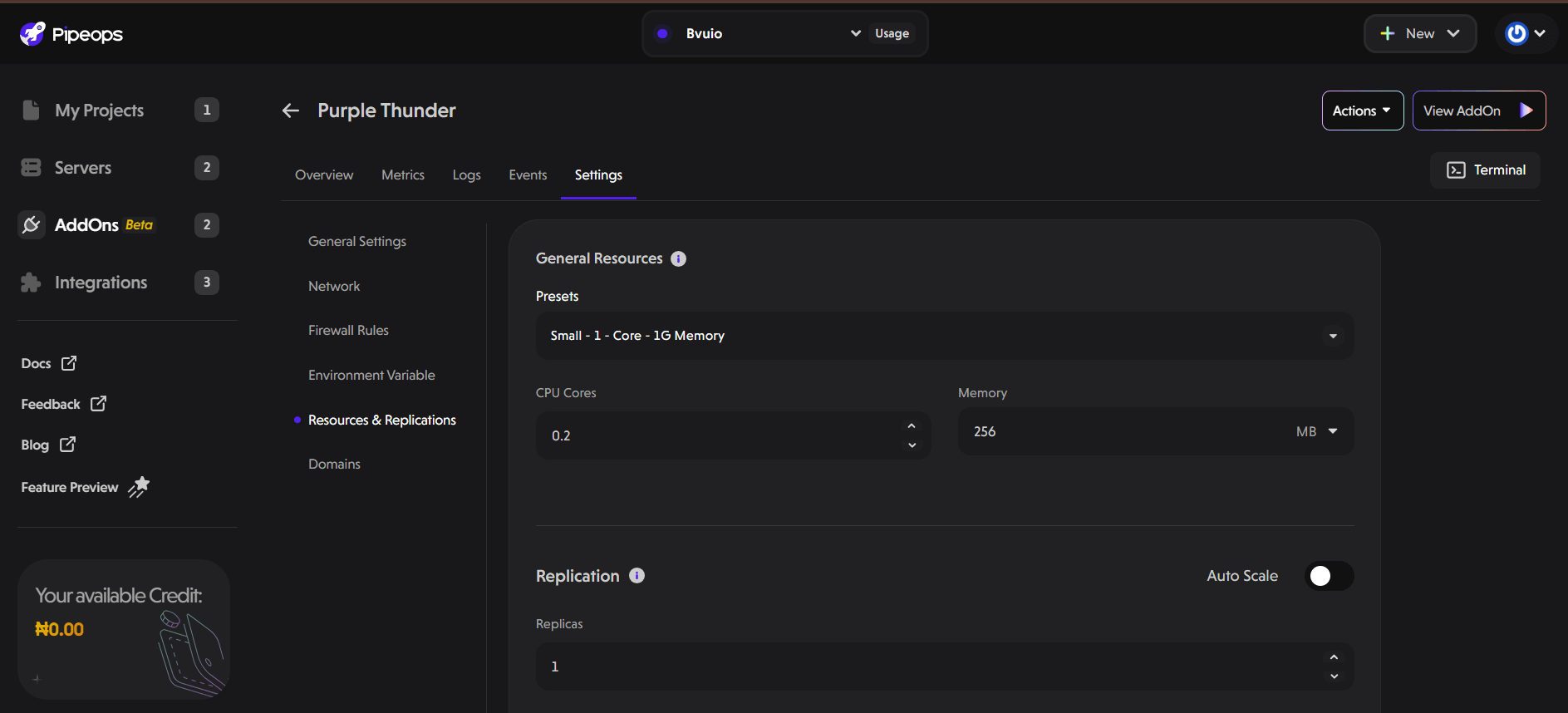
- Replication: Here you can select the number of replicas of your add-on that will be created. Replication is especially useful for enhanced redundancy and performance.
Storage
For database add-ons, this section allows you to add an extra storage space. To do that:
- Click on the "Add Storage" button.
- Specify the path for the additional storage.
- Input the amount of storage you need (in Gigabytes) and click Save.
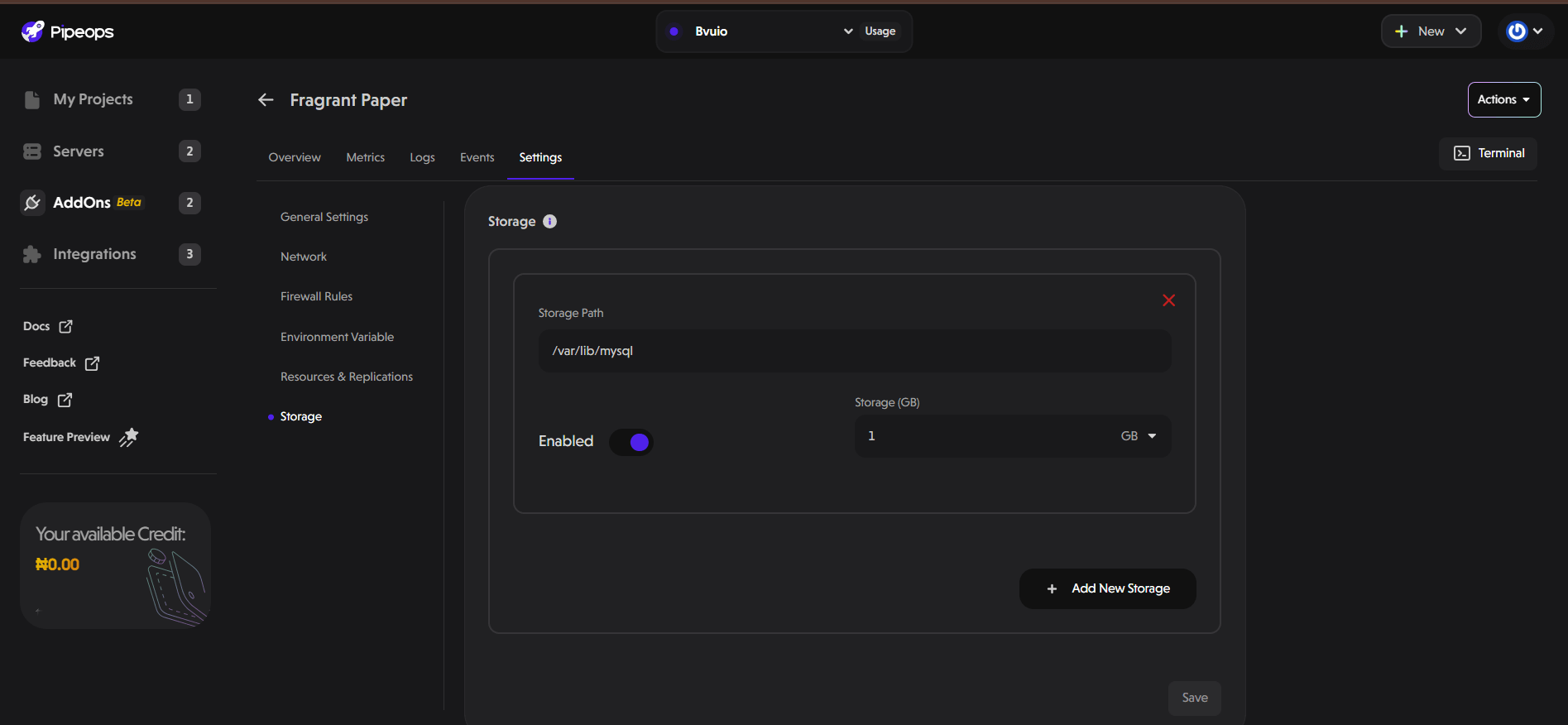
Domains
When you deploy your application on PipeOps, it comes with a randomly generated name, such as familiar-team-thoughtless.pipeops.app. But wouldn't it be great to have a custom and memorable domain like https://shopmart.pipeops.app? With PipeOps, you can easily set a unique domain for your add-on.
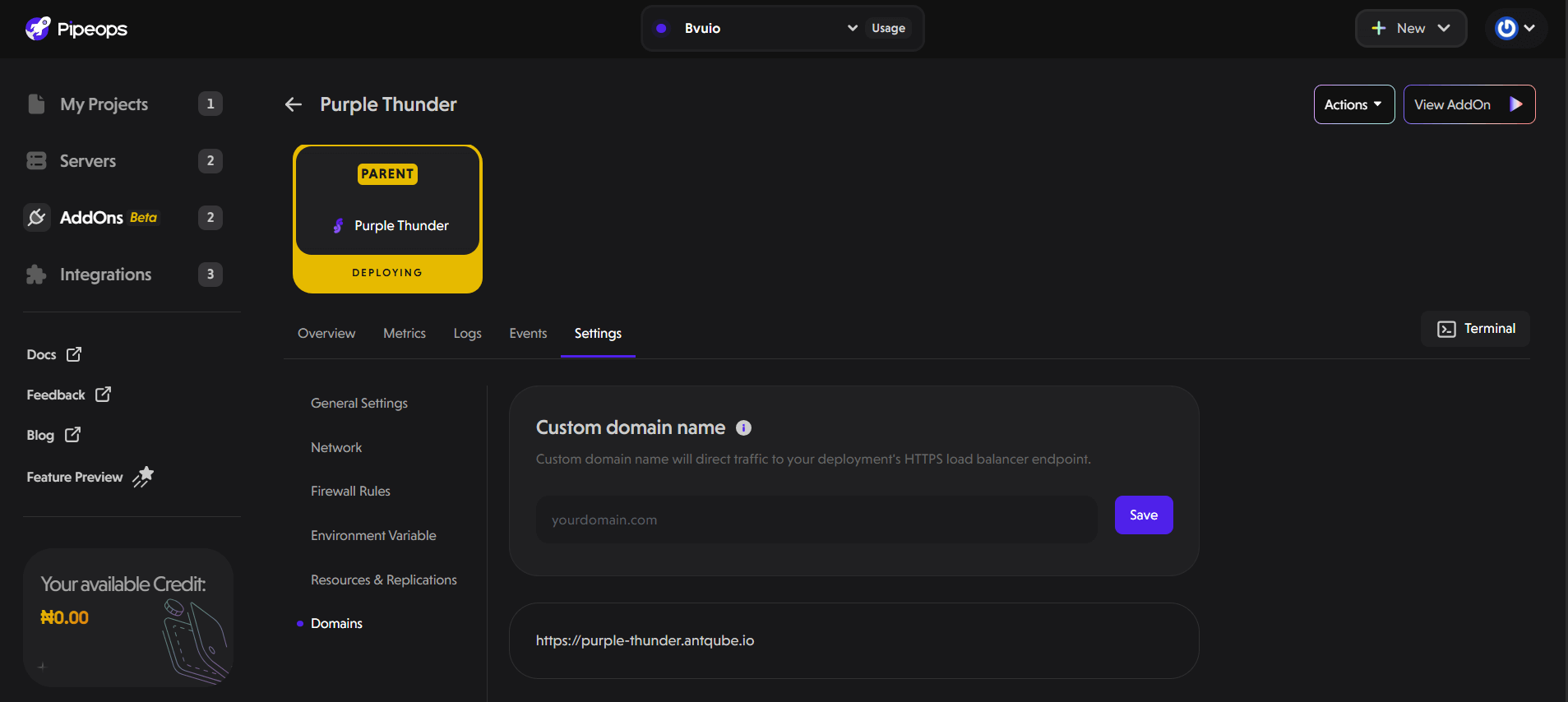
To customise the URL of your deployed add-on:
- Enter a valid domain name you would like to use.
- Click Save and a redeployment will be triggered for your add-on with the custom domain name you set for it.